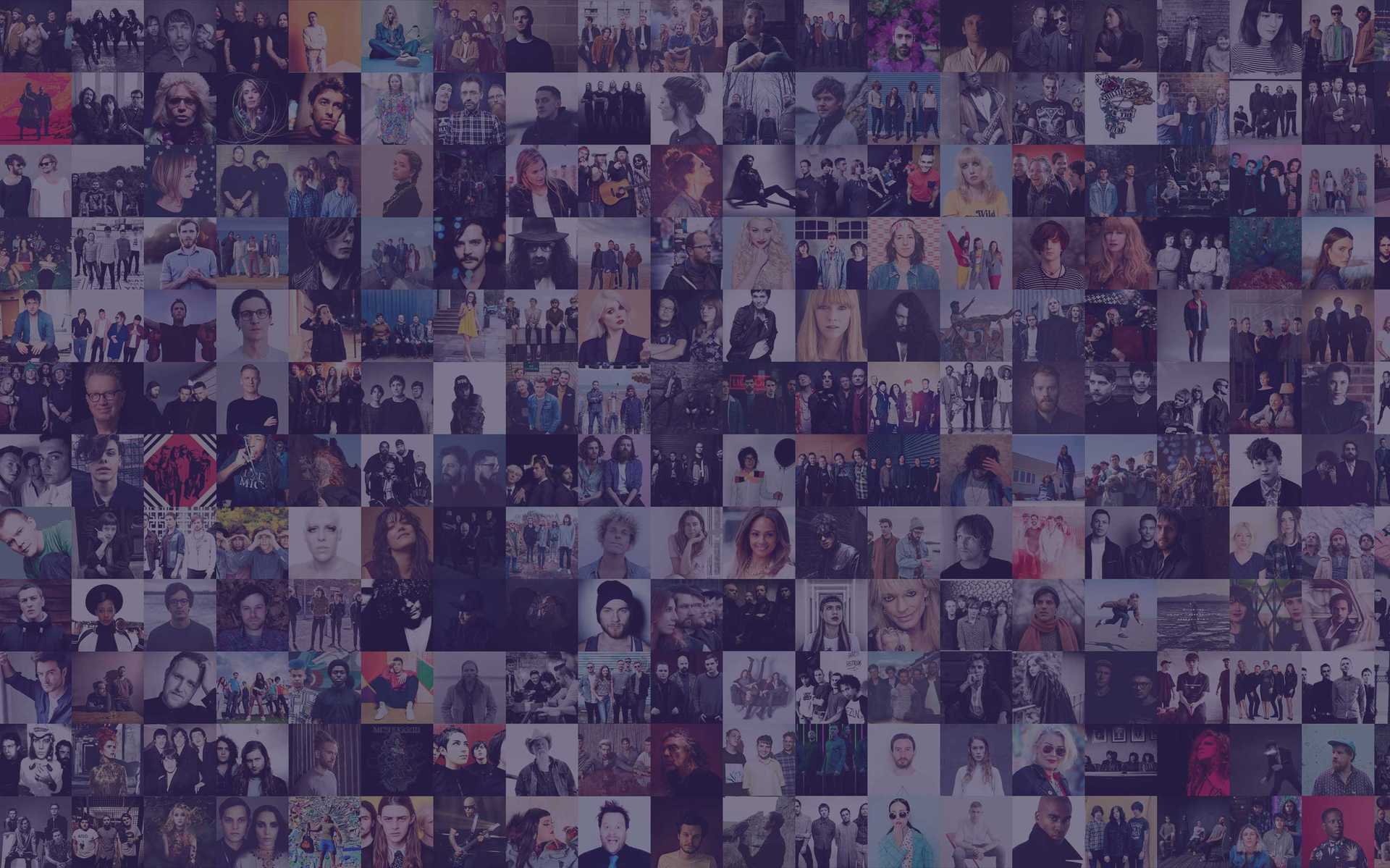
Embedding external content
In addition to using Markdown to format your content, you can embed external services.
YouTube
Ensure that your video isn't set to private on your host's page, as only public videos will render properly on your site.
You can embed it in any pages or side bar of your site using the YouTube URL.
Copy and paste the URL from the Youtube video, playlist or channel into the below shortcode.
[YouTube url="https://www.youtube.com/watch?v=oCPVv7c_Vx0"]Vimeo
Before embedding a Vimeo video on your site, upload the video to Vimeo. Ensure that your video isn't set to private on your host's page, as only public videos will render properly on your site.
Take the ID from the URL and paste it into the above code. The ID is the last part of the URL e.g. For https://vimeo.com/64407921, the ID is 64407921
[Vimeo videoId="64407921"]SoundCloud
To add a SoundCloud Player:
- Go to the Soundcloud stream you wish to embed
- Click on share and copy the URL
- Use it in the below shortcode
- Paste the shortcode into the text box
[Soundcloud url="https://soundcloud.com/submotion-orchestra/sets/colour-theory-remixed"]If you wish to display a playlist with a track-by-track player, add height="390" in the URL as follows:
[Soundcloud height="390" url="https://soundcloud.com/submotion-orchestra/sets/colour-theory-remixed"]Apply To Play
You can use the below Apply To Play shortcode in any markdown field. This means you can dedicate a whole page on your profile to artist registrations for your event or venue, share more details about your event and specify, if any, the type of artists you're looking to book.
Simply copy-paste the below shortcode in a new text page.
[ApplyToPlay]Spotify
You can embed players for albums, tracks, artists, or playlists.
When a logged-in Spotify user clicks the button, the music will start playing in the Spotify player. If the user is not logged into their Spotify account, they will be prompted to do so. If the user does not have a Spotify player they will be sent to the Spotify sign-up page or prompted to download a suitable client, in a new window.
- Open Spotify and locate the track/artist/playlist you wish to embed
- Right-click any song, album or playlist in the Spotify player and select “Copy Track Link” or “Copy Spotify URI”
- Paste the URI into the shortcode below
[Spotify height="390" uri="spotify:user:music_glue:playlist:5L3szV8h9CfAd8WuTERbrs"]Google Maps
- Go to Google Maps
- In the Search bar, search for the place or area you want to locate on the map
- Paste the correct search result within the quotation marks in the below shortcode
- Copy paste the shortcode into the markdown field
[GoogleMap address="O2 Arena, London"]Use the below shortcode, replacing your username
[Facebook username="musicglue" height="500"]Use the below shortcode, replacing your username
[Twitter username="musicglue" height="500"]